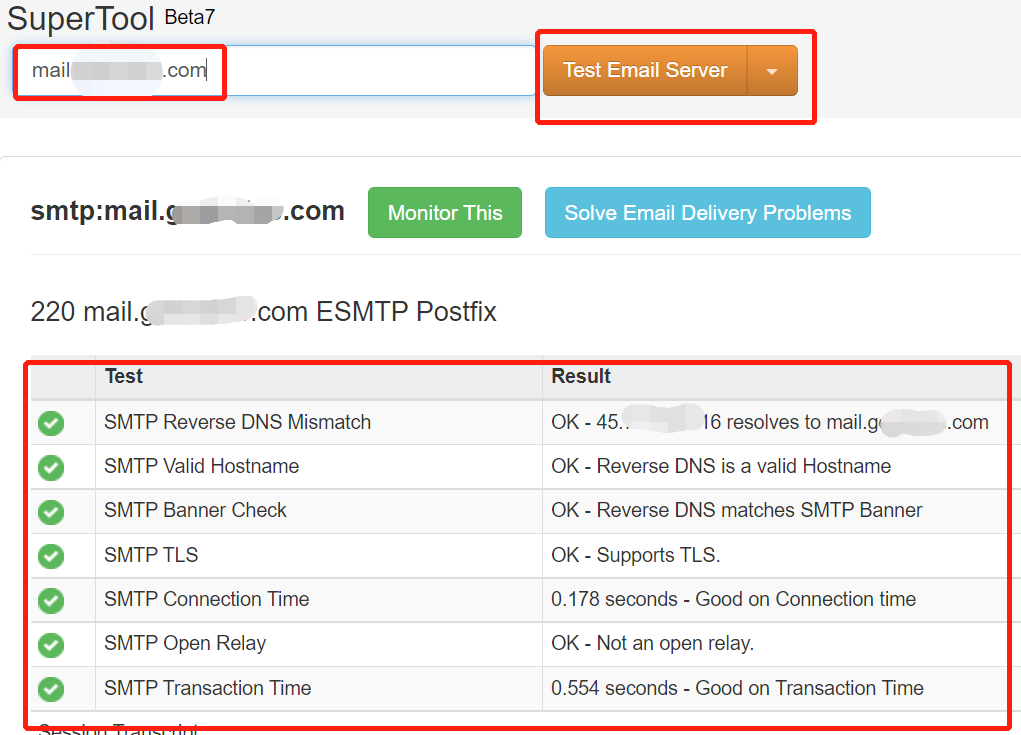Tips for setting up your own email server
There are many reasons for setting up an email server on your own VPS provided by vendors like AWS, Google Cloud, Digital Ocean, Vultr, etc. And there are also tons of from-scratch articles teaching how to create an email server. But after stepping into this work and doing a lot of research about each issue I encountered, I found that there are few articles covering those really tricky traps in this work, which is the reason I wrote these tips for anyone who may need them. Now, let’s cut to the chase.
Tip NO. 1: Remember to set email-related DNS records, namely A Record & MX Record or MXE Record.
An A record should look like this:
A Record Host: mail Value: XXX.XXX.XXX.XXX
An MX record should look like this(please be wary of the dot at last) :
MX Record Host: XXX.XXX.XXX.XXX Value: mail.sample.com.
MXE records are actually MX “Easy” records. An MXE record combines an MX record and an A record and also chooses the domain automatically, which means you cannot set multiple MXE records. So, an MXE record is less flexible than A records and MX records, which is the reason I don’t recommend it.
An MXE record should look like this:
MXE Record Value: XXX.XXX.XXX.XXX
Tip NO. 2: Remember to set the reverse DNS record in your VPS provider console.
A reverse DNS record, also called a PTR record, can let your domain be found using your IP address. It works in the opposite way of common forward DNS lookup works.
You can edit the reverse DNS record in your VPS provider’s console. Let’s take Vultr for example:
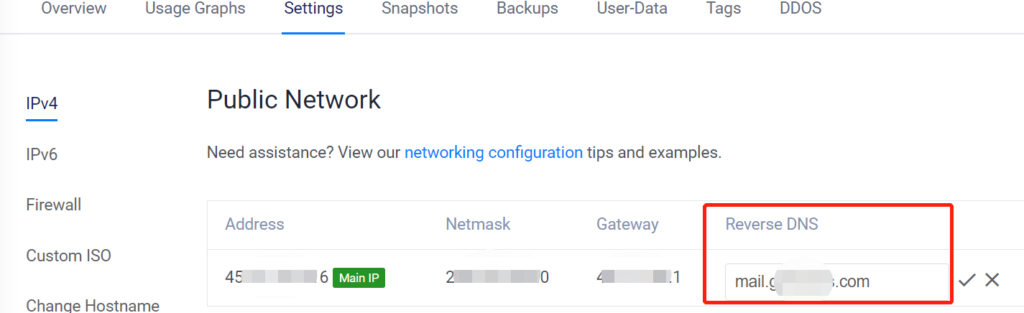
After setting the Reverse DNS, you can check whether it works properly using the Dig web interface.
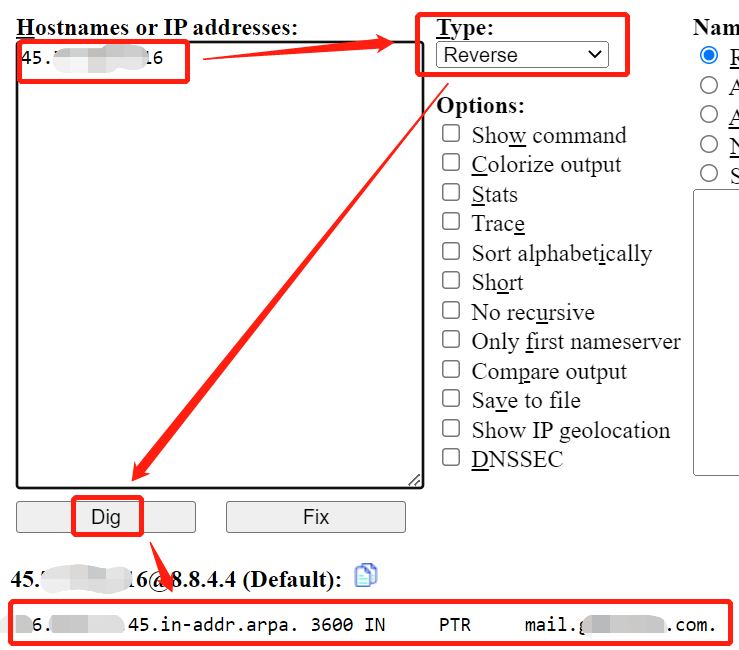
Tip NO. 3: Remember to unblock port 25 for your VPS.
As email spam really annoyed everyone, most VPS providers block outgoing port 25 by default, which means you can only receive emails but not send emails without unblocking port 25. Fortunately, most providers allow you to submit a request for unblocking ports for your servers. Let’s take Vultr for example:
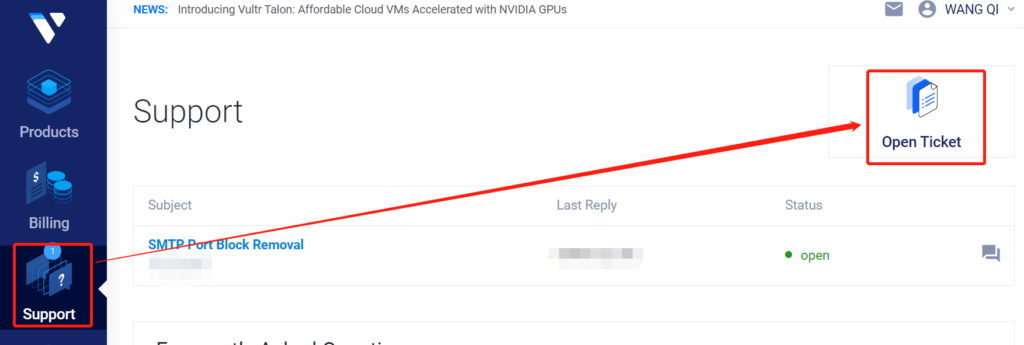
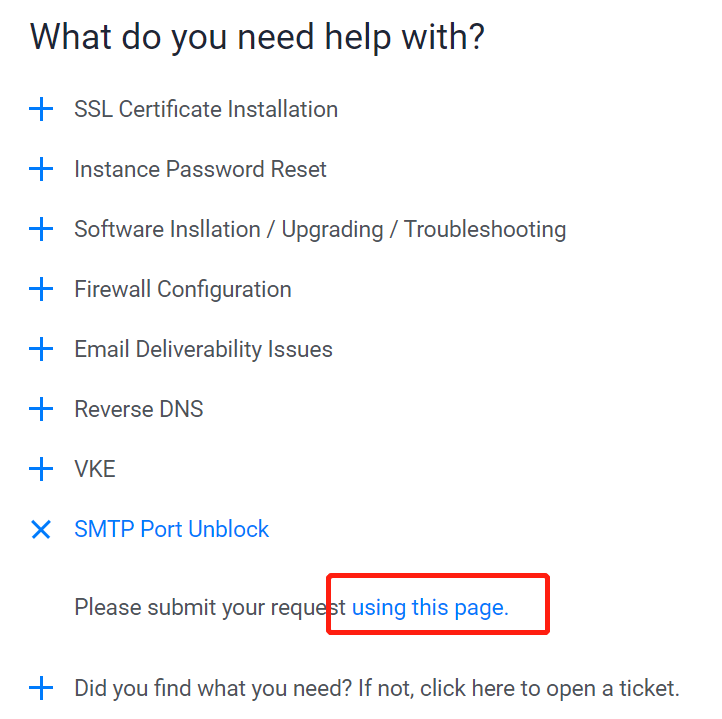
Most of the VPS vendors don’t allow their users to send promotions or marketing emails which will be considered spam emails according to their Anti-SPAM Policies, which means you have to cling to the rules that only sending non-marketing emails, such as account creation notice, order receipt, shipping status updates, etc. This is my successful request example for your reference:
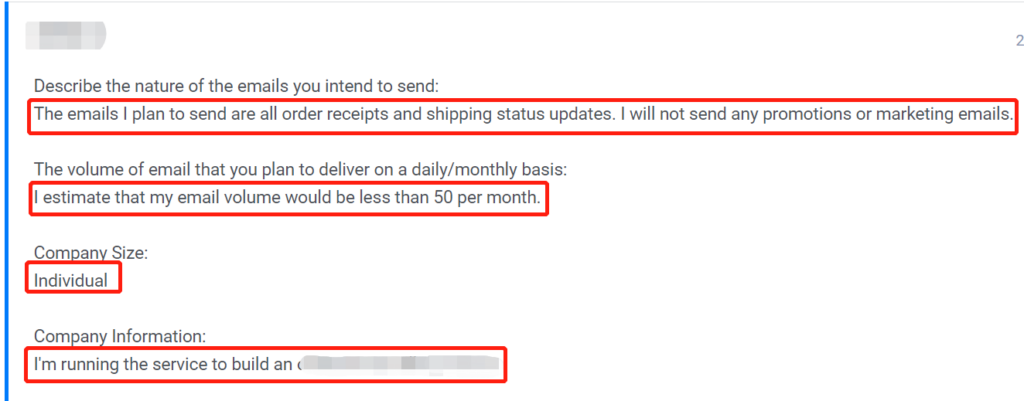
Tip NO. 4: Remember to Check your email server settings using a free web tool MxToolbox.
MxToolbox can help you check whether your email server’s settings are correct and working properly. It can check a lot of things. Let’s take the SMTP check for instance: